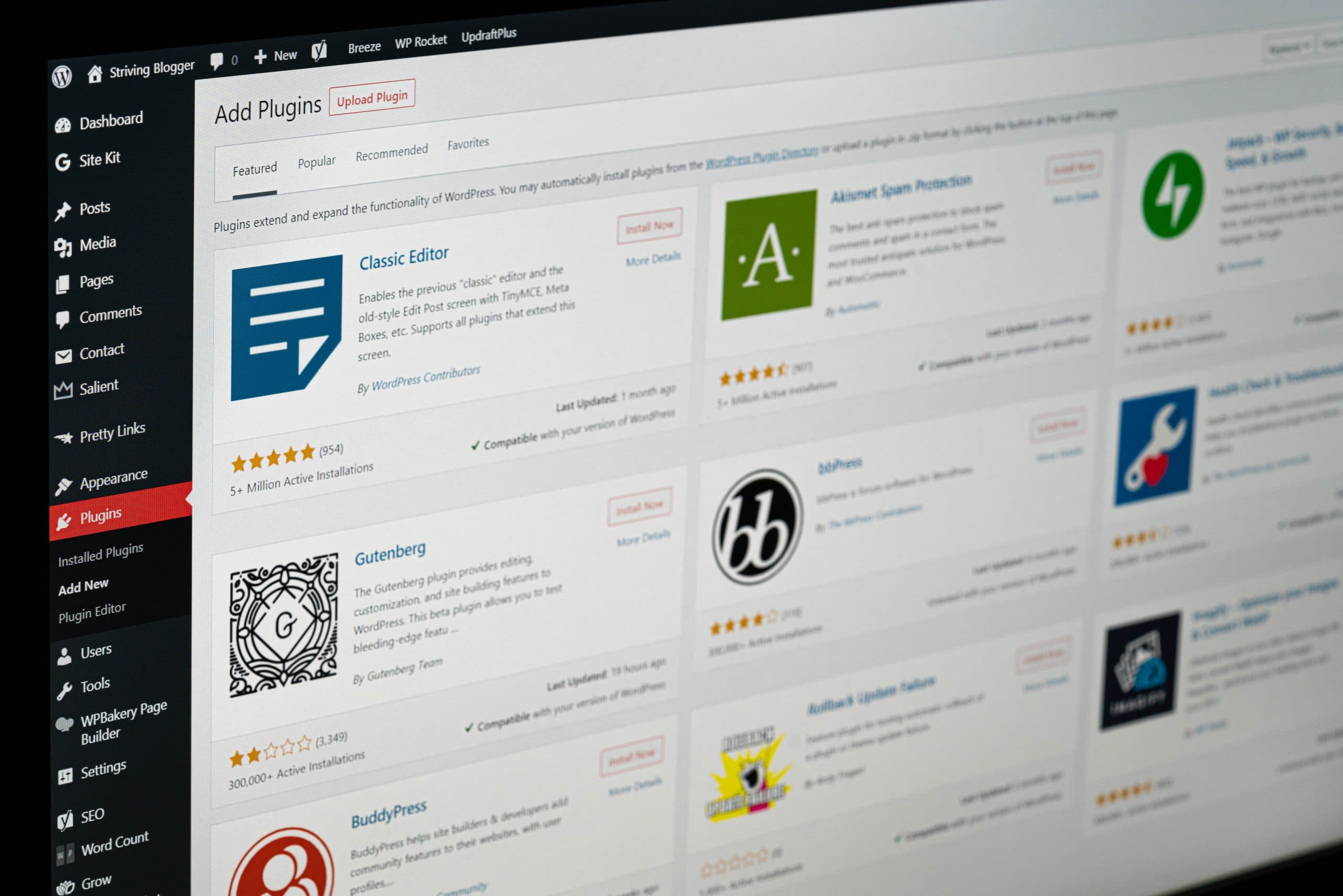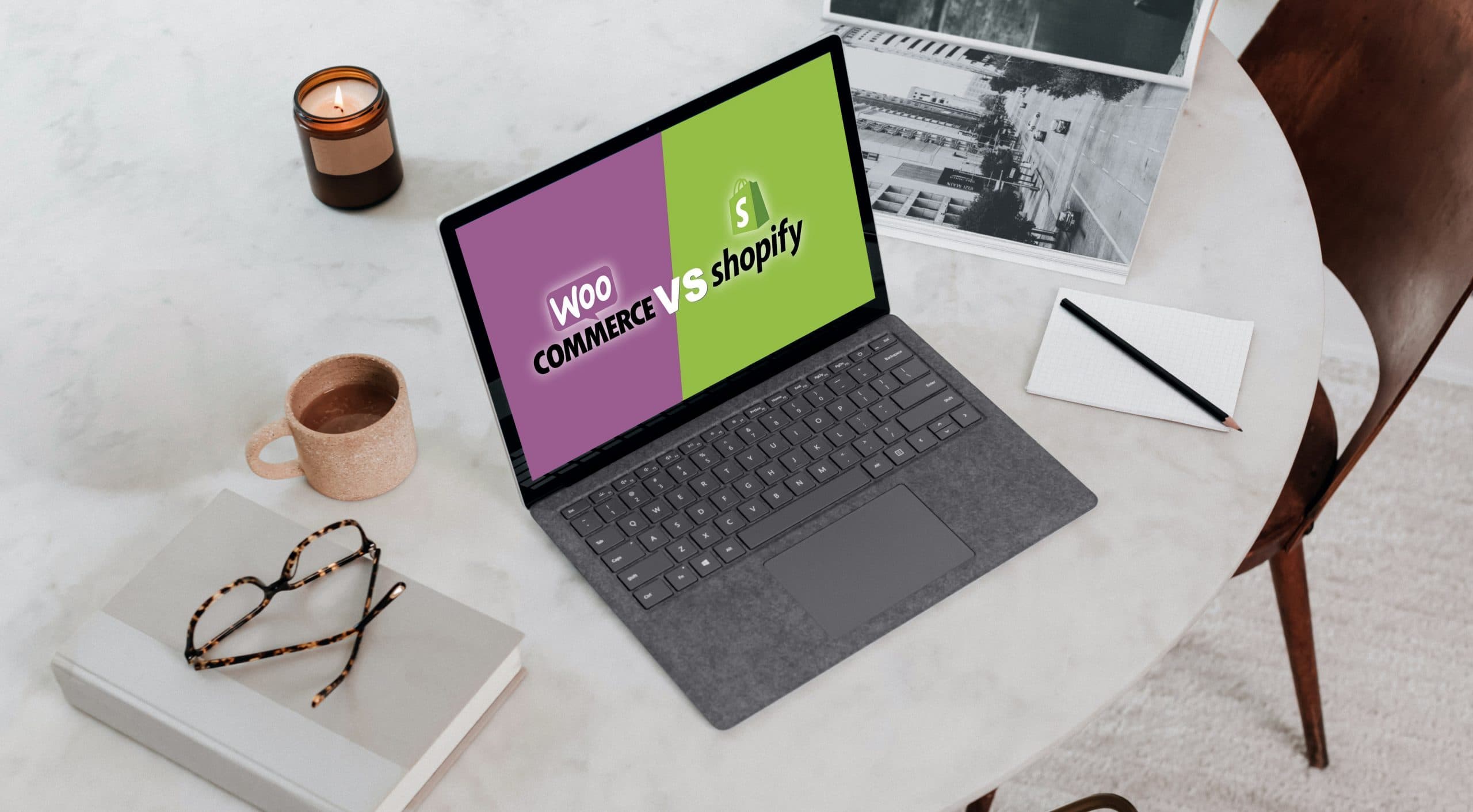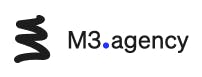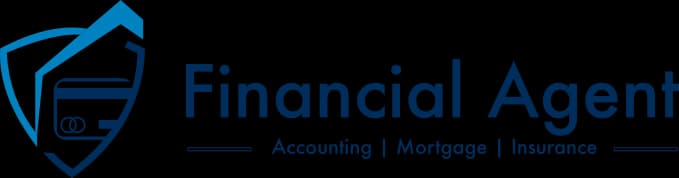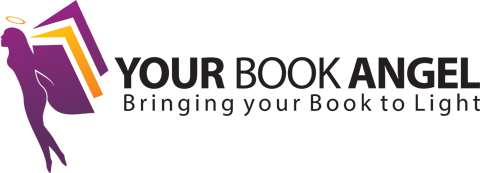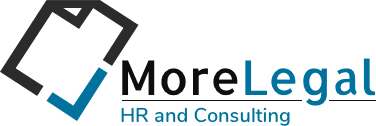Optimizing WordPress: Streamlining with Essential Plugins
In the current digital landscape, WordPress websites continue to be a top choice for our clients. Their versatility, user-friendly backend, and ease of self-modification make them a preferred option. When it comes to implementing changes and adding features to a WordPress site, plugins are the go-to solution—small software pieces that seamlessly integrate with your WordPress setup.
As part of our maintenance services, we take on the responsibility of keeping websites and plugins updated, ensuring their functionality stays current. However, not all plugins are created equal; some may even slow down your site unnecessarily. Through our experience, particularly in maintaining and optimizing WordPress sites built by other developers, we’ve observed instances where a few lines of code in the functions.php file could replace certain plugins.
Here are some detailed examples:
- Custom Post Types and Taxonomies: Your developers can leverage core WordPress functions like
register_post_type()andregister_taxonomy()to create custom post types and taxonomies. This avoids the need for additional plugins, providing a cleaner and more efficient solution tailored to your website’s specific needs. - Post or Product Ordering: When it comes to ordering your posts or products, utilizing a plugin may not be necessary. In the WordPress Dashboard, you can easily adjust the order of your posts by changing their dates—ascending or descending. Similarly, for products, access your products archive, click on the Sorting menu item, and drag and drop products into the desired positions. This functionality extends to categories or custom taxonomies, allowing you to organize your content intuitively without the need for additional plugins.
- Disable Comments: WordPress offers a built-in option to disable comments. For future posts, navigate to Settings -> Discussion and uncheck “Allow people to post comments in new articles.” To disable comments on old posts, open each post, scroll down, and uncheck “Allow comments.” If your WordPress theme is not properly checking the comment status, it might still display the comment form, and existing comments, or show the “Comments are closed” message. In such cases, you can ask your theme developer to address this by fixing the theme, which is a more standard-compliant approach. They can delete all content from comments.php, essentially serving as an empty comments template for your WordPress theme. This ensures no comments or comment-related messages will be displayed.
- Google Analytics or Facebook Pixel Integration: Contrary to common belief, you don’t need special plugins to integrate Google services or Facebook on your WordPress site. Both Google and Facebook provide scripts that need to be added to your website header. You can add these scripts directly or, if you desire more control over your code even after the development phase, create a custom field in the customizer and call it in your header.php file. This allows for a streamlined integration without the need for additional plugins.
- Adding Custom Code or Scripts: Your WordPress site already utilizes various codes and scripts, and you don’t need additional plugins for this purpose. If your theme is custom, open the Theme Editor and add your code to the right file or place. For multipurpose commercial themes, request your developer to create a child theme (which many commercial themes already have) and add your code there. The process remains the same—no need for plugins to handle your custom code efficiently.
- Enable Different Types of Files in Your Media: If your media files require support for additional formats like SVG or webp, you can simply ask your developer to use the
"wp_check_filetype_and_ext"filter. This straightforward adjustment enables your website to accept various media types without relying on unnecessary plugins. - Adding Custom Text Before or After a Product: Enhancing your store with custom text before or after product prices doesn’t necessitate a plugin. Ask your developers to use the WooCommerce filter
"woocommerce_available_variation"to modify the displayed price by adding the desired text. Combine this with your customizer or Advanced Custom Fields (ACF) for a custom field that can be easily modified whenever needed, eliminating the need for additional plugins. - Special Style Effects (e.g., Snow, Leaves, Rain): For seasonal style effects like snow on your website, avoid plugins as they can pose security risks and slow down your site. Instead, direct your developer to explore CSS solutions on platforms like CodePen. By adding a few lines of CSS in your customizer or even some JavaScript in your child theme, you can achieve the desired effects without compromising your website’s security or performance.
While there are numerous plugins available, not all make sense for your website once it’s built. In our maintenance contracts, we highlight the ones that are commonly encountered, easily avoidable, and contribute to streamlining processes. If you’re uncertain about whether a specific plugin is necessary, don’t hesitate to ask us. We’ll provide a review based on your intentions. The rule of thumb is straightforward: if a plugin adds value that can be easily replicated, it’s best to avoid it. For more complex functions, using a plugin might be a better choice.
Additional advice pertains to the plugins you’ve employed, such as import tools, “coming soon” pages, duplicate page creators, etc. If you no longer use these tools, it’s advisable to deactivate and delete them. This not only frees up server space but also enhances your website’s versatility.
In our development process, we strive to minimize the use of plugins and opt for custom-built solutions tailored to your specific needs. You don’t need extensive plugins for minor functions, as they can leave unused files and functions on your server. We focus on delivering the essence of what you need, providing you precisely with what you’re looking for.